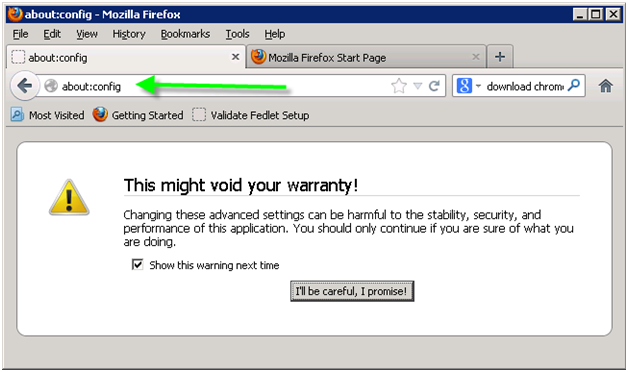[OpenAM] WindowsDesktopSSO problem - ERROR: Authentication failed with GSSException
When working on Openam Windows
desktop SSO we had the following error " [OpenAM] WindowsDesktopSSO
problem - ERROR: Authentication failed with GSSException"
As part of the Kerberos negotiation process, DNS lookups
will be done to confirm that the server you're authenticating against is who it
says it is.
So if your service is at openam.example.com <http://openam.example.com> then you
need to make sure that:
- It's an A record and not a CNAME and - Looks good in our case
- The reverse (PTR) record for that IP also resolves back to openam.example.com <http://openam.example.com> - - Looks good in our case
- We verified the KVNO (Key version number) in key tab file to match the kvno is AD sp account
- We also made sure that we are not using aliasing when we created the SP principal name in AD.
- The service principal name can only exist on one account and is not linked to multiple accounts.
- Also verified that we are using the load balancer url with full qualified name when in Key tab fil
- The IDP is part of Our Intranet zone
- Integrated Windows Authentication in IE is enabled
- The server is not local to the browser.
- The clients Kerberos systems is authenticated to a domain controller.
- Your Active Directory principal and/or SPNs may be setup incorrectly. One gotcha: the SPN can only exist on one account; if you associate it to multiple then you'll have problem.
Even after enabling all debug levels all we can see
in Openam debug.log is "*ERROR: Authentication failed with
GSSException.":*
Here is the exception snippet from debug.log
(I
did not copy the entire SPNEG token here. There are several lines of these
hexadecimal numbers)
...
....
e2 92 2e e9 a6 c3 4b 40 25 28 22 6c 75 79 41 f5
fc 41 eb 49 03 4b 55 2a 7c fe 56 7c 80 f9 3c b4
f1 f4 8e 47 0b 76 68 e2 c5 be e7 d9 cb b7 6c 98
1c 06 eb 7e 7c 06 da e8 f3 f1 13 63 41 fe 22 15
ec 71 1a 27 3e 8f f7 44 8a 9a ac 93 14 ca 2b b1
This tells that the KVNO (Key version number ) in your
key tab file doesn’t match what’s in AD.
Verify Keytab file kvno by
Verify Keytab file kvno by
ktab -l –k yourkeytabfilename.keytab
You can change the KVNO number in key tab file to match the one in Active
directory by using
Lets say if we need to set KVNO to you key tab file to 4
Lets say if we need to set KVNO to you key tab file to 4
ktab -l -a HTTP/xyz@yourdomain.com ******** -n 4 -k yourkeytabfilename.keytab
where ******** is the password
How do I know what the value of KVNO in ActiveDirectory is ?
Login to AD machine and use "ADSIEdit.msc" on AD server and
open the user account
and verify the value of attribute "msDS-KeyVersionNumber" . If the KVNO in keytab and AD accoun don’t match then WINDOWSDESKTOPSSO
within openam will not work.
and verify the value of attribute "msDS-KeyVersionNumber" . If the KVNO in keytab and AD accoun don’t match then WINDOWSDESKTOPSSO
within openam will not work.
Ok further we found that on Active Directory for a
given user there is a flag
"Do not require Kerberos preauthentication" which we turned off.
Once we did that now we have the below error -
" Caused by: java.security.GeneralSecurityException: Checksum failed"
It so happened that our dev environment had AD on windows 2008.
Higher environments had AD on windows 2003.
The keytab that was generated using ktpass command that's on win 2003 was causing the issue.
So our admin copied ktpass executable from win 2008 to win 2003 machine and regenerated
the Keytab file on win 2003 machines and windows desktop sso started working.
So if you have Win 2003 there is every chance that you will have the above issues.
"Do not require Kerberos preauthentication" which we turned off.
Once we did that now we have the below error -
" Caused by: java.security.GeneralSecurityException: Checksum failed"
It so happened that our dev environment had AD on windows 2008.
Higher environments had AD on windows 2003.
The keytab that was generated using ktpass command that's on win 2003 was causing the issue.
So our admin copied ktpass executable from win 2008 to win 2003 machine and regenerated
the Keytab file on win 2003 machines and windows desktop sso started working.
So if you have Win 2003 there is every chance that you will have the above issues.